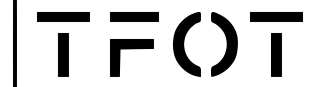Smart TVs have revolutionized the way people consume entertainment at home.
With the ability to connect to the internet, they allow users to stream content from various online platforms.
However, to access this content, smart TVs need to be connected to a stable and reliable Wi-Fi network.
So, how do smart TVs work with Wi-Fi?
Essentially, smart TVs are designed to connect to the internet wirelessly through a Wi-Fi network.
This means that they have an inbuilt Wi-Fi adapter that allows them to access the internet without the need for any cables or wires.
Once connected to the internet, users can access a wide range of online content, including movies, TV shows, music, and games, among others.
To connect a smart TV to Wi-Fi, users need to have a stable and reliable internet connection.
This can either be through a wireless network or a wired Ethernet connection.
Once the TV is connected to the internet, users can access various streaming services such as Netflix, Hulu, and Amazon Prime, among others.
Additionally, smart TVs also allow users to browse the web and access social media platforms, making them a versatile entertainment hub for the home.
Understanding Smart TVs and Wi-Fi Connectivity
Smart TVs are the latest innovation in the world of television, allowing users to access a wide range of online content and streaming services directly from their television sets.
One of the key features of a smart TV is its ability to connect to the internet through Wi-Fi, which enables users to stream content from a variety of sources without the need for additional devices.
The Basics of Smart TV Technology
Smart TVs are essentially televisions that have been equipped with advanced computing technology, allowing them to connect to the internet and run a variety of apps and services.
These devices typically come with built-in Wi-Fi capabilities, which enable them to connect to a wireless network and access the internet without the need for additional cables or hardware.
Wi-Fi Integration in Smart TVs
Wi-Fi integration is a key feature of smart TVs, as it enables users to access a wide range of online content and streaming services directly from their television sets.
In order to connect a smart TV to Wi-Fi, users must first ensure that their router is set up and configured correctly, and that they have the correct password for their network.
Once this has been done, users can navigate to the network settings menu on their smart TV and select the option to connect to a wireless network.
From here, they will be prompted to enter their network password, after which the TV will automatically connect to the Wi-Fi network.
Setting Up Wi-Fi on Your Smart TV
Setting up Wi-Fi on a smart TV is a simple process that can be completed in just a few minutes.
To get started, users should ensure that their router is set up and configured correctly, and that they have the correct password for their network.
Once this has been done, users can navigate to the network settings menu on their smart TV and select the option to connect to a wireless network.
From here, they will be prompted to enter their network password, after which the TV will automatically connect to the Wi-Fi network.
Streaming Content and App Usage on Smart TVs
Smart TVs are designed to provide users with an immersive viewing experience.
One of the key features of these devices is their ability to connect to the internet via Wi-Fi, which allows users to stream content and use various apps directly on their TV screens.
In this section, we will explore how streaming content and app usage work on smart TVs.
Popular Streaming Services and Apps
Smart TVs come with a variety of pre-installed apps, including popular streaming services like Netflix, Hulu, and YouTube.
These apps allow users to access a vast library of movies, TV shows, and other video content directly on their TVs.
In addition to these pre-installed apps, users can also download and install additional streaming apps from their TV’s app store.
Navigating and Managing Apps
Navigating and managing apps on a smart TV is a straightforward process.
Users can use their TV remote to navigate through the app store and select the apps they want to download and install.
Once the app is installed, users can open it directly from their TV’s home screen.
Users can also manage their apps by rearranging their order, deleting unwanted apps, or updating them for better performance. This can be done through the TV’s app management settings.
Updating Apps and Firmware for Better Performance
Regular updates to both apps and firmware are essential for ensuring optimal performance on a smart TV.
App updates can provide new features, bug fixes, and security patches, while firmware updates can improve the overall performance and stability of the TV.
Users can check for app and firmware updates directly from their TV’s settings menu.
Once an update is available, users can choose to update their apps or firmware automatically or manually.
Enhancing Your Smart TV Experience
Smart TVs are designed to provide a seamless and convenient viewing experience by allowing you to stream content from the internet and access a range of features and apps.
However, to get the most out of your smart TV, it is important to enhance your experience by connecting additional devices and accessories, integrating it with your smart home, and ensuring a secure and stable Wi-Fi connection.
Connecting Additional Devices and Accessories
Smart TVs come with a range of connectivity options, including HDMI, USB, and Ethernet ports.
By connecting additional devices such as a soundbar, Blu-ray player, or Chromecast, you can enhance your viewing experience and enjoy high-quality sound and video.
Smart Home Integration and Voice Control
Smart TVs can be integrated with your smart home devices such as Google Assistant or Alexa, allowing you to control your TV with your voice.
This feature is especially useful if you have a busy lifestyle and want to control your TV without using a remote.
Ensuring a Secure and Stable Wi-Fi Connection
To ensure a stable and secure Wi-Fi connection, it is important to use a VPN (Virtual Private Network) when streaming content from the internet.
This will protect your personal information and prevent any unwanted access to your network.
Additionally, make sure to keep your Wi-Fi network secure by using a strong password and updating your router’s firmware regularly.
Troubleshooting Common Wi-Fi Issues with Smart TVs
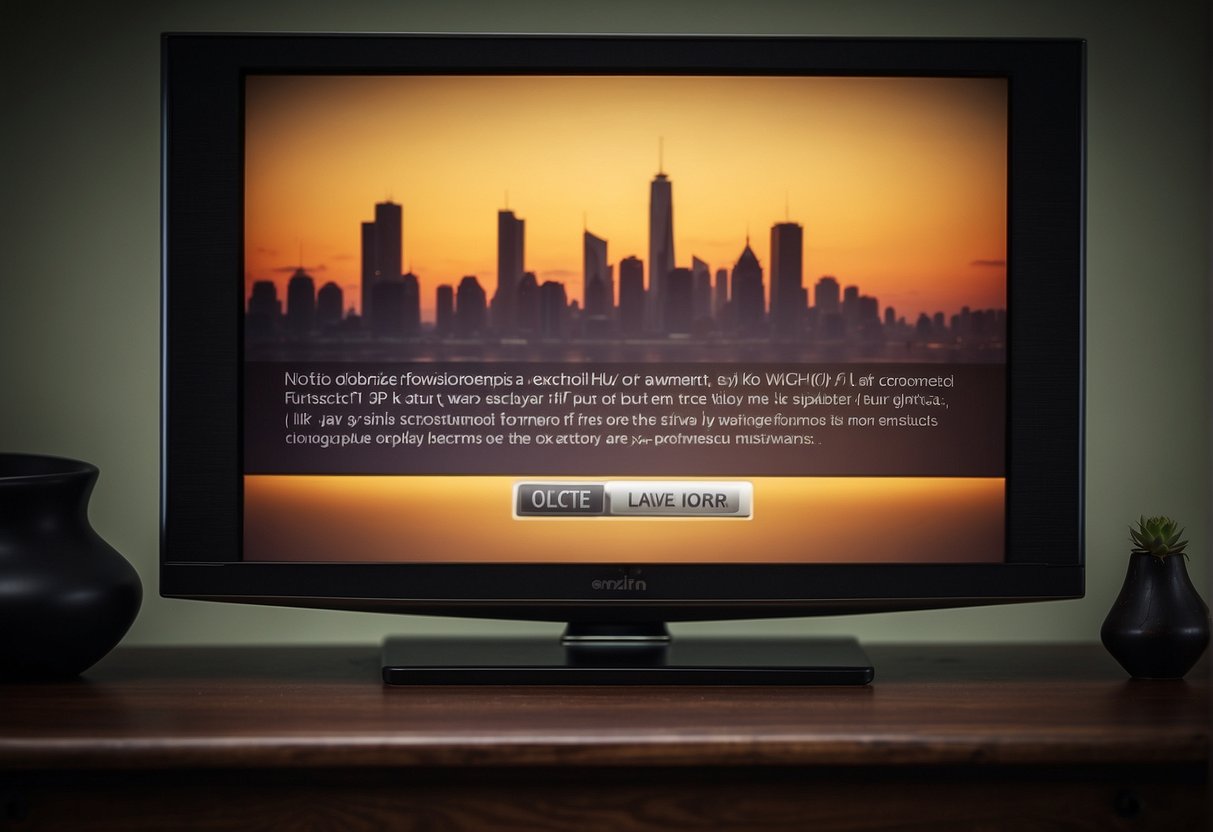
Smart TVs have revolutionized the way people watch television. They allow users to access a wide range of content, including streaming services, social media, and gaming apps, all from the comfort of their living rooms.
However, sometimes these devices encounter Wi-Fi connectivity issues that can be frustrating for users. In this section, we will discuss some common Wi-Fi issues with smart TVs and how to troubleshoot them.
Connectivity Problems
One of the most common issues with smart TVs is connectivity problems.
This can happen due to a weak Wi-Fi signal or interference from other devices.
To troubleshoot this issue, the user should first try moving the router closer to the TV or vice versa.
They can also try changing the Wi-Fi channel on the router to avoid interference from other devices.
Router Issues
Another issue that can cause Wi-Fi problems with smart TVs is the router itself.
If the router is outdated or not configured properly, it can cause connectivity issues.
The user should make sure that their router is up-to-date with the latest firmware updates and that it is configured correctly for their network.
Bandwidth Issues
Smart TVs require a lot of bandwidth to stream high-quality video content.
If the user’s internet connection is slow or they have other devices on their network using up bandwidth, it can cause buffering or lagging issues when streaming content.
The user should try disconnecting other devices from the network or upgrading their internet plan to a higher bandwidth.
Remote Control Issues
Sometimes, Wi-Fi connectivity issues can also affect the smart TV’s remote control.
If the user is having trouble controlling their TV with the remote, they should try resetting the remote and reconnecting it to the TV.
They can also try replacing the batteries in the remote.
Firmware Updates
Smart TVs often require firmware updates to fix bugs and improve performance.
If the user is experiencing Wi-Fi connectivity issues with their smart TV, they should check for any available firmware updates and install them if necessary.
Troubleshooting
If none of the above solutions work, the user can try resetting their smart TV to its factory settings. This will erase all settings and data on the TV, so the user should only do this as a last resort.
They can also contact the manufacturer’s customer support for further assistance.
Wi-Fi connectivity issues with smart TVs can be frustrating, but there are several solutions available to troubleshoot them. By following the tips outlined in this section, users can enjoy uninterrupted streaming and content viewing on their smart TVs.