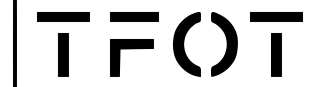Ring doorbells are an excellent addition to any smart home security system. They allow homeowners to monitor their front door from anywhere, receive alerts when someone is at the door, and even communicate with visitors through their smartphone.
However, setting up a Ring doorbell that is already installed can be a bit tricky. In this article, we will provide step-by-step instructions on how to set up a Ring doorbell that is already installed.
Before setting up your Ring doorbell, it is important to prepare for the setup process.
Make sure that you have the Ring app downloaded on your smartphone or tablet and that you have a stable internet connection.
You will also need to ensure that you have access to the device dashboard in the Ring app.
Once you have prepared for the setup process, you can proceed with transferring ownership of the device and configuring your device settings.
Key Takeaways
- Setting up a Ring doorbell that is already installed requires preparation and access to the Ring app.
- Transferring ownership and configuring device settings are essential steps in the setup process.
- Adding shared users and troubleshooting issues are additional steps that may be necessary for a successful setup.
Preparing for Setup
Before setting up your Ring Doorbell that is already installed, there are a few things you need to do to ensure a smooth installation process.
Checking Compatibility
The first step in preparing for the setup of your Ring Doorbell is to check the compatibility of your device.
You can do this by checking the manual that came with your Ring Doorbell or by visiting the Ring website.
Make sure that your device is compatible with the Ring Video Doorbell you are using.
Gathering Required Tools
Once you have confirmed the compatibility of your device, the next step is to gather the required tools.
You will need a smartphone or tablet that has the Ring app installed, and a stable internet connection.
If you have an existing doorbell, you will also need a screwdriver to remove it.
It is important to note that if you do not have an existing doorbell, you will need to purchase a Ring Video Doorbell that does not require an existing doorbell. This will ensure that you have all the necessary tools for the setup process.
Transferring Ownership
If you’ve acquired a Ring Doorbell that was previously installed, you’ll need to transfer ownership to your account before you can use it. Follow the steps below to transfer ownership of your Ring Doorbell.
Contacting the Previous Owner
If you can contact the previous owner, ask them to uninstall the device(s) from their Ring app and follow the steps below to transfer ownership:
- Open the Ring app and tap the three lines (≡) on the top left.
- Tap Devices.
- Tap the device that you want to transfer ownership of.
- Tap Device Settings.
- Tap General Settings.
- Tap Remove this Device on the bottom of the screen.
Once the device is removed, all data and videos will be deleted. If you want to keep any videos, make sure to download them before removing the device.
Factory Reset
If you can’t contact the previous owner, you’ll need to perform a factory reset on the device to remove it from their account. To perform a factory reset:
- Press and hold the setup button on the back of the Ring Doorbell for 20 seconds.
- Release the button and wait for the light on the front of the device to start flashing.
- Open the Ring app and follow the prompts to set up the device as new.
If you encounter any issues with transferring ownership, you can contact Ring support for assistance.
Configuring Your Device
Connecting to Wi-Fi
Once you have installed your Ring Doorbell, the next step is to connect it to your Wi-Fi network. This is an essential step as it allows you to access your device remotely and receive notifications on your phone or tablet.
To connect to Wi-Fi, you need to put your Ring Doorbell in setup mode.
You can do this by pressing and holding the orange button at the back of the device until the light starts flashing.
Once your device is in setup mode, you can connect to it using the Ring app on your smartphone or tablet.
When you open the Ring app, select “Set Up a Device” and choose “Doorbells” from the list of available choices.
Follow the on-screen instructions to connect your device to your Wi-Fi network. You will need to enter your Wi-Fi network name and password.
Using the Ring App
The Ring app is an essential tool for setting up and configuring your Ring Doorbell. It allows you to access your device remotely, customize your settings, and receive notifications on your phone or tablet.
To use the Ring app, you need to create an account and log in.
Once you are logged in, select “Set Up a Device” and choose “Doorbells” from the list of available choices.
Follow the on-screen instructions to connect your device to your Wi-Fi network.
If your Ring Doorbell is already installed, you can still use the Ring app to configure your device.
Simply select your device from the list of available devices and proceed to the “Device Settings” section.
From there, you can customize your settings, set up motion detection, and configure your notifications.
Customizing Settings

Once the Ring Doorbell is installed and set up, users have the ability to customize the settings to fit their specific needs. This section will cover how to configure motion detection settings and notification preferences.
Motion Detection Configuration
Motion detection is an essential feature of the Ring Doorbell as it allows users to receive alerts when motion is detected in the designated zones.
The Ring Doorbell has various motion detection settings that can be customized to fit the user’s needs.
To access the motion detection settings, users should navigate to the device dashboard in the Ring app and select “Device Settings.”
From there, users can select “Motion Settings” to access the motion detection configuration options.
Users have the option to adjust the sensitivity of the motion detection settings, set up motion zones, and adjust the frequency of motion alerts.
The sensitivity can be adjusted from low to high, and the motion zones can be customized to fit the specific area that users want to monitor.
Notification Preferences
Notification preferences can be customized to ensure that users receive alerts for the specific events that they want to be notified about.
To access the notification settings, users should navigate to the device dashboard in the Ring app and select “Device Settings.”
From there, users can select “Notification Settings” to access the notification preferences.
Users can customize notification preferences for motion alerts, doorbell rings, and live view events.
Users can choose to receive notifications for all events or only for events that occur during specific times of the day.
Users can also adjust the sound and vibration settings for notifications.
Adding Shared Users and Subscriptions
Managing Shared Users
Adding shared users to your Ring Doorbell allows you to give access to friends and family members. To add a shared user, follow these steps:
- Open the Ring app on your device and tap on the device you want to share.
- Tap on the “Shared Users” option.
- Tap on the “Add User” button and enter the email address of the person you want to add as a shared user.
- Select the devices you want to share with this person and tap “Send Invite”.
Once you send the invite, the shared user will receive an email with instructions on how to set up their account.
They will need to download the Ring app and create a Ring account to access the shared devices.
Subscribing to Ring Protect Plan
To get the most out of your Ring Doorbell, you can subscribe to the Ring Protect Plan. This plan provides additional features such as video recording and sharing, and professional monitoring. Here’s how to subscribe:
- Open the Ring app and go to the “Settings” section.
- Tap on the “Ring Protect Plan” option.
- Choose the plan that best suits your needs and tap “Subscribe”.
- Enter your payment information and confirm the subscription.
With a Ring Protect Plan, you can access your recorded videos for up to 60 days and share them with friends and family members.
The professional monitoring feature allows you to have peace of mind knowing that your home is being monitored 24/7 by trained professionals.
It’s important to note that the Ring Protect Plan is a paid subscription service and requires a valid payment method.
Without a subscription, you can still access live video and receive motion alerts, but you won’t be able to access recorded videos or use the professional monitoring feature.
Troubleshooting and Support
Common Issues
While setting up a Ring Doorbell that is already installed, there might be some common issues that users may encounter. Here are some of the most common issues along with their solutions:
- Connectivity Issues: If the Ring Doorbell is not connecting to the internet, ensure that the Wi-Fi network is working properly and the device is within the range of the network.
Also, check the signal strength of the Wi-Fi network. If the signal strength is weak, try moving the router closer to the Ring Doorbell or vice versa. If the issue persists, try resetting the Wi-Fi network and the Ring Doorbell.
- Power Issues: If the Ring Doorbell is not getting enough power, it might not work properly.
Ensure that the Ring Doorbell is properly wired and the power source is working properly. If the Ring Doorbell is battery-powered, ensure that the battery is fully charged or replace it with a new one.
- App Issues: If the Ring Doorbell app is not working properly, try restarting the app or reinstalling it.
Also, ensure that the app is up to date and the device is compatible with the app.
Contacting Ring Support
If the above troubleshooting tips do not resolve the issue, users can contact Ring Support for further assistance. They can reach out to Ring Support through the following channels:
- Phone Support: Users can call Ring Support at 1-800-656-1918 for assistance. The support team is available 24/7 to assist users with any issues.
- Email Support: Users can also email Ring Support at help@ring.com for assistance. The support team will respond to the email within 24 hours.
- Live Chat Support: Users can also chat with Ring Support through the Ring app or the Ring website. The support team is available 24/7 to assist users with any issues.
Frequently Asked Questions
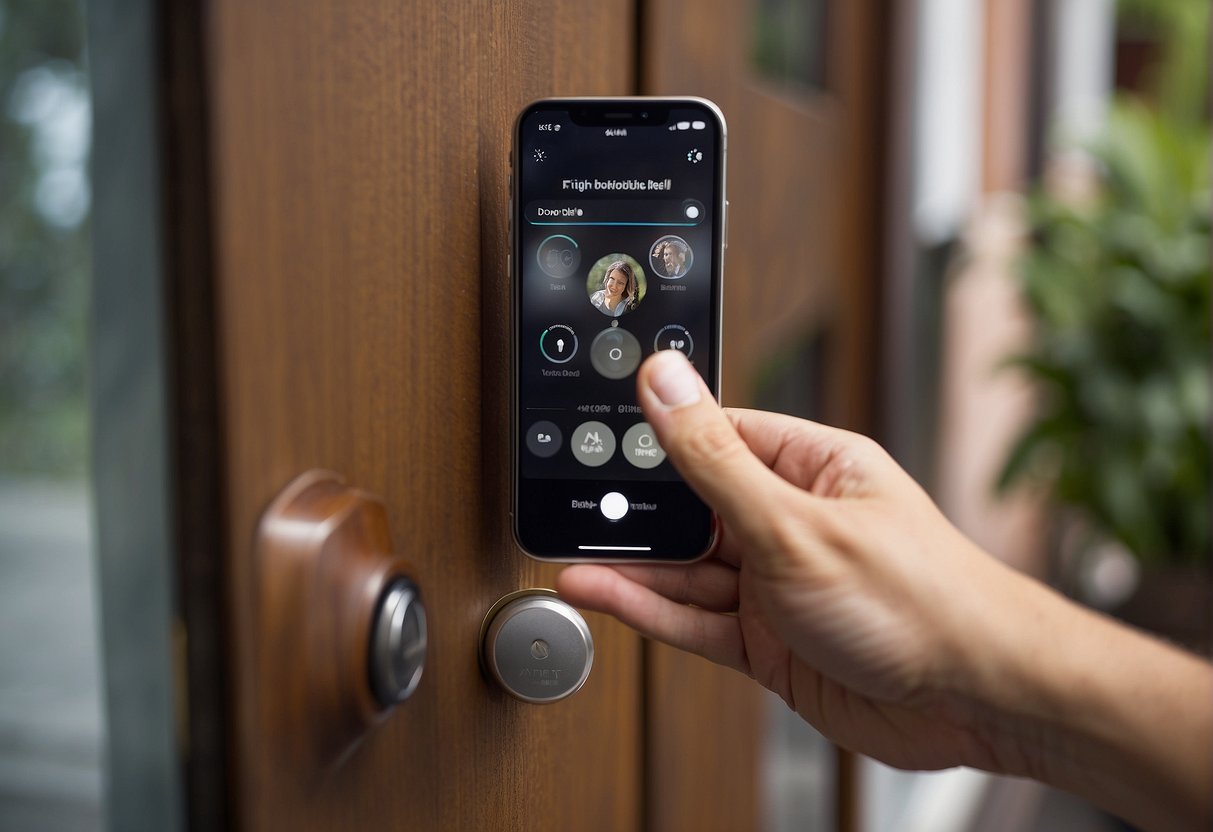
How can I connect my Ring Doorbell to my home Wi-Fi network?
To connect your Ring Doorbell to your home Wi-Fi network, you need to follow a few simple steps.
First, open the Ring app and select the “Devices” option. From there, choose the Ring device you want to connect to your Wi-Fi network. Then, select “Device Settings” and navigate to “Wi-Fi Network.” Finally, enter your Wi-Fi network name and password and hit “Continue.” Your Ring Doorbell should now be connected to your home Wi-Fi network.
What are the steps to configure a Ring Doorbell on an iPhone?
To configure a Ring Doorbell on an iPhone, you need to first download the Ring app from the App Store.
Once downloaded, open the app and select the “Set Up a Device” option. Choose your Ring Doorbell from the list of available devices and follow the on-screen instructions to complete the setup process.
Is it possible to activate a Ring Doorbell that was previously owned?
Yes, it is possible to activate a Ring Doorbell that was previously owned.
You will need to reset the device to its factory settings before you can set it up as a new device. To do this, press and hold the setup button on the back of the device for 20 seconds. Once the device has been reset, you can follow the standard setup process to activate it.
How do I install a Ring Doorbell without using the QR code?
If you don’t have the QR code for your Ring Doorbell, you can still install it using the Ring app.
First, open the app and select the “Set Up a Device” option. Then, choose your Ring Doorbell from the list of available devices and select “Manually Enter Device ID.” Enter the MAC ID found on the back of your device and follow the on-screen instructions to complete the setup process.
What is the process for setting up a Ring Doorbell with existing wiring?
To set up a Ring Doorbell with existing wiring, you need to first turn off the power to your existing doorbell.
Then, remove the doorbell button and disconnect the wires. Connect the wires to the terminals on the back of your Ring Doorbell and attach it to the wall using the provided screws. Finally, turn the power back on and follow the standard setup process in the Ring app.
Can you guide me through mounting a Ring Doorbell on an exterior wall?
To mount a Ring Doorbell on an exterior wall, you need to first choose a location that provides a clear view of your front door.
Then, use the provided screws to attach the mounting bracket to the wall.
Finally, attach the Ring Doorbell to the mounting bracket and adjust the angle as needed to ensure a clear view of your front door.